Adding fonts to Cricut Design Space is something you’ll experience in your Cricut crafting journey. While crafting, you may come across the perfect font, but it’s not installed on your computer and not available in Cricut Design Space. This article will guide you through downloading and installing fonts on your computer to use in Cricut Design Space.
This is not a paid or sponsored post. Maker’s Corner Crafts is reader-supported. If you make a purchase through one of my links, I earn a small commission at no additional cost to you. I appreciate your support! As an Amazon Associate, I earn from qualifying purchases. Learn more here.
- Understanding the Different Types of Fonts
- Understanding the Different Font File Types
- What are the Different Categories of Fonts?
- Explaining Personal and Commercial Use License
- Using Third-Party Fonts in Cricut Design Space
- Cricut Access Subscription Fonts
- How to Download Fonts for Windows and Mac
- Installing Fonts on Windows and Mac Desktop Computers
- How to View Installed Fonts
- Using Installed Fonts in Cricut Design Space
- Incorporating Fonts into Cricut Projects
- Font Management Tools
- Frequently Asked Questions
- Conclusion
Understanding the Different Types of Fonts

Free Fonts
Free fonts are fonts you can use without paying for a usage license. They are available from many online marketplaces that sell fonts and typically come with a personal use license.

Premium Fonts
“Premium Fonts” is a general term usually applied to fonts you pay to use individually, in a bundle, or as part of a subscription. Many online font vendors sell fonts separately, in bundles, and via subscriptions. Some vendors include Creative Fabrica, FontBundles, Adobe, Silhouette, and Cricut.
Understanding the Different Font File Types
TTF, OTF, and WOFF are the font file types you will probably encounter the most. There are more, but these files make up most of what you’ll see when crafting.
TTF File
TTF is an acronym that stands for TrueType font. It is a type of font file that Microsoft and Apple jointly created in the 1980s. TrueType fonts are compatible with both Windows and Mac computers. The TTF font file contains the screen and printer information in a single file.
OTF File
The OTF file type, which stands for OpenType Font, is a type of font file that includes display and printer font information in a single file. Microsoft and Apple jointly created this font file type to extend functionality. OTF files can store glyphs, ligatures, small caps, and alternate characters in a single font file, whereas they would need to be separate TTF files.
WOFF File
WOFF stands for Web Open Font Format, another type of font file explicitly used for web pages. These files are compressed and contain additional XML metadata to improve loading speed and web page performance.
Learn more about OTF and TTF fonts on Corel’s website.
What are the Different Categories of Fonts?
The world of fonts is complex and confusing, and there is a lot of information covering the different ways fonts are categorized. In this post, we will cover the basics.
A typeface is a group of fonts, also known as a font family. There are three primary typefaces: serif, sans-serif, and script.
A font family includes different characteristics called styles. Styles describe a font’s size, weight, orientation, and width.
An example of a font family is Times. The Times font family includes Times Roman, Times Italic, and Times Bold. These are individual but related fonts. A font family can contain dozens of fonts, like Helvetica.
An individual font can contain letters, numbers, symbols, and special characters.

Serif Typeface
Serif fonts have little extensions on the ends of letters and characters. Serif font examples are Times New Roman, Garamond, and Baskerville.

Sans-Serif Typeface
Sans-serif fonts do not have extended ticks on the ends of letters and characters. They are clean and simple. Some examples of sans-serif fonts are Open Sans, Helvetica, Roboto, and Lato.

Script Typeface
Script fonts include cursive, print, and precursive writing styles and can be casual or formal. Some examples are Segoe Script, Great Vibes, Dancing Script, and Alex Brush.
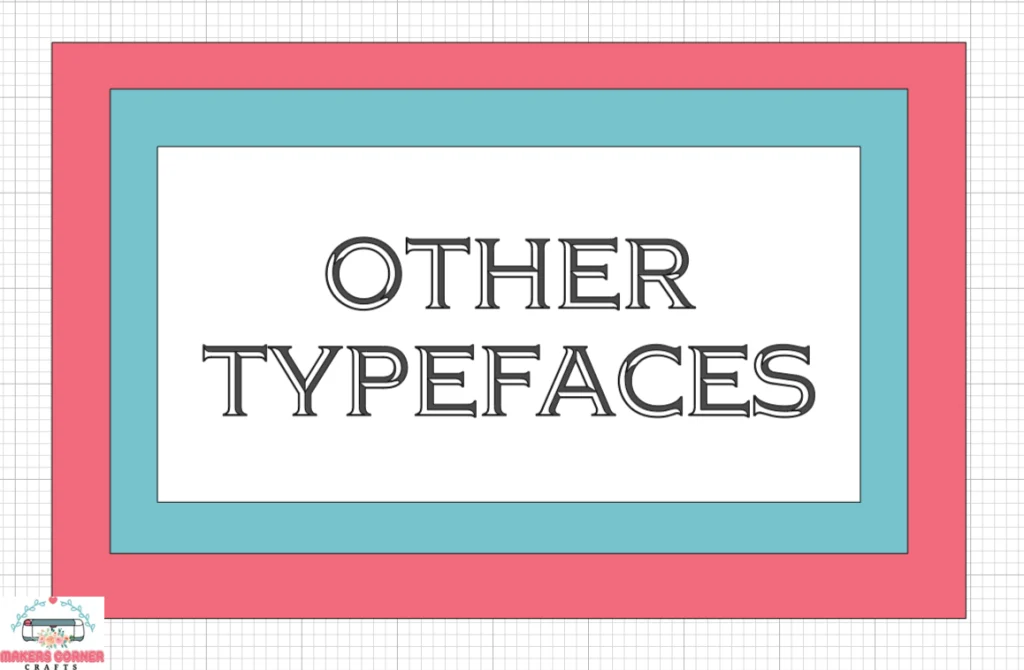
Other Typefaces
Display fonts are big, thick, and bold and grab your attention. Many are decorative and used for headings and titles. Some examples are Abril Fatface, Alfa Slab One, Playfair Display, and Bebas Neue.
Slab Serif fonts are big, blocky, and bold. The characters also have serifs. Some examples are Roboto Slab, Arvo, Josefin Slab, and Rokkitt.
There are more typefaces, but these are some of the main ones. Creative Bloq has a good resource post called 20 Great Free Resources for Learning Typography if you want to learn more.
Explaining Personal and Commercial Use License
Personal use license for fonts
A personal use license for a font allows you to use it for your own personal projects, such as greeting cards, personal websites, or crafting projects. You can create beautiful crafts to share with friends and family.
Commercial use license for fonts
You can create and sell products using the font, such as crafts or merchandise, with a commercial license. However, commercial font licenses can be restrictive, so it’s essential to understand what you can and cannot do when using the font commercially.
Special Commercial Licenses
You may also encounter special commercial licenses, such as POD or Print-On-Demand. A POD license allows you to use fonts and images specifically to create print-on-demand products. Print-on-demand products are items created, produced, and shipped by a third party (not the seller), such as Printify. The seller doesn’t need to keep any inventory because the item is created by a POD supplier.
For example, you may sell t-shirts with custom sentiments. When a customer orders a t-shirt from you, the POD company will create the t-shirt and ship it to your customer as if you had made and shipped it yourself. You don’t need to keep inventory–just your digital designs for the t-shirts you sell.
It’s a convenient and cost-effective way to bring your creative ideas to life and offer unique products to your customers.
Using Third-Party Fonts in Cricut Design Space
There are many online marketplaces where you can find and download fonts. It’s essential to ensure the marketplace is trustworthy, pays its designers, and provides clear instructions for personal and commercial use of its assets through its licenses. Here are just a few online marketplaces that are trustworthy vendors.
Recommended Online Font Marketplaces

For Free Fonts

For Premium Fonts
- Creative Fabrica
- Font Bundles
- Design Bundles
- Adobe Fonts
- Creative Market
- My Fonts
- Cricut Access Fonts

Cricut Access Subscription Fonts
Cricut Access gives crafters access to a wide range of font choices for craft projects. You can use these fonts for your personal crafts, and if you want to use them commercially, you can take advantage of the Cricut Angel policy. This policy covers the fonts and graphics that have a “green letter A” next to them in Cricut Design Space.
There are exceptions for some trademarked graphics and fonts that you can use for personal projects but not commercial ones. Always check the license of the image or font in Cricut Design Space before you use it for commercial purposes.
If you’re unsure if a Cricut Access subscription is right for you, read my post, Cricut Access Subscription: Do You Need It?
How to Download Fonts for Windows and Mac
You can download fonts from online marketplaces to add to Cricut Design Space on your Windows or Mac desktop computer. Each marketplace is different for downloading fonts, but there should be a clear download button on the vendor page for fonts you have a license for.

For example, you can download fonts from Creative Fabrica using the download button on the font page. Be sure to note the location where you downloaded the font on your computer so you can install it.
When you navigate to the folder on your computer where you downloaded the font file, it will usually look like “name of the font.zip.”
Understanding Zip Files
Downloaded fonts typically come in a Zip file. A zip file stores multiple files in a single folder, which makes them easier to distribute electronically. The file is usually compressed, too, making it easier to distribute large files.
Preparing Font Zip Files for Installation
Windows

Navigate to the folder that includes the extracted file(s).

Right-click on the zip file.
Select “Extract All”.

Specify a target location for the extracted file. It defaults to the current folder you are in.
The zip file will decompress, create a new font folder, and place the font file(s) in the new folder.

Once extracted, the new folder will open, allowing you to see the files extracted from the original zip file.
The unzipped folder may contain multiple font files. These may be different font file types like OTF and TTF or additional font files you can install for the font family.
Mac
Navigate to the location where you downloaded the font zip file.
Double-click on the zip file. It will extract to the current location.
(Unfortunately, I don’t own a Mac, so I can’t get screenshots. But the directions are very similar to Windows.)
Installing Fonts on Windows and Mac Desktop Computers
Installing fonts on a Windows computer is pretty straightforward. You can add fonts to Cricut one at a time or in bulk.
Adding Fonts to Cricut Design Space Individually
Installing Fonts Individually on Windows

Navigate to the folder that contains the extracted font file(s). Right-click on the font file. If you have a choice between the two font file types, choose the OTF file extension over TTF.
Select “Install Font” from the menu.
Installing Fonts Individually on Mac
Navigate to the folder that contains the extracted font file(s). Double-click on the font file. If you have a choice between the two font file types, choose the OTF file extension over TTF.
Install the font by selecting the button with “Install” on it.
Adding Fonts to Cricut Design Space in Bulk
Bulk Installing on Windows
In order to bulk install fonts, you will need to extract and move the OTF and TTF files into the same folder. Once all of your font files are in a single location, select all of the fonts that you want to install at the same time.

With the fonts selected, right-click on your mouse and select “Install.”
Creative Fabrica also has a good tutorial on installing fonts in bulk.
Bulk Installing on Mac
Creative Fabrica also has a great tutorial with illustrations on installing fonts in bulk on Mac. The process is very similar to installing fonts in bulk on Windows.
Adding fonts to Cricut for iPhone and iPad
Installing fonts on iOS devices to use with the Cricut Design Space app is complicated and requires multiple apps. Because of this, I am not covering the installation for mobile and tablet devices in this post.
Creative Fabrica has an excellent guide explaining how to install fonts for your iPhone and iPad.
How to View Installed Fonts

You can double-check and make sure the fonts have been added correctly using the Windows Font application and the Mac Font Book.
To view fonts on Windows:
- Click on the search bar on the taskbar.
- Type “Font” in the search bar at the top of the window.
- Select the Font application that appears.
You can also navigate to the Control Panel and access fonts under “Appearance and Personalization.”
To view fonts on Mac, open the Font Book app and follow these instructions from Apple Support.
Using Installed Fonts in Cricut Design Space
Cricut Design Space organizes fonts in four categories: Cricut, System, Bookmarked, and Recent.
To view the fonts available, open Cricut Design Space.

Click on the text tool on the left-hand side of the screen.

Select the text box created on the Cricut Design Space canvas.

Click on the font drop-down menu at the top left of the screen. A dialog box will open on the screen. You can move the box around so it doesn’t interfere with the text on the canvas.

Note that the dialog box has four tabs at the top: Cricut fonts, System fonts, Bookmarked, and Recent.
Cricut Fonts
Cricut provides the fonts listed on the Cricut tab. You can access them for your craft projects in three ways.



- Through a Cricut Access subscription
- Through individual purchase
- Using free Cricut fonts

System Fonts
System fonts include fonts installed automatically by the operating system and programs and fonts you have added from font marketplaces. You see them in the Windows Font application or Font Book on Mac.

Bookmarked and Recent Fonts
You can bookmark Cricut and System fonts in Cricut Design Space to easily find and use your favorite and frequently used fonts.
Recent fonts are the Cricut and System fonts you have recently used in Cricut Design Space.
Incorporating Fonts into Cricut Projects

Where to Find Newly Installed Fonts in Cricut Design Space
- Click on the “System” tab at the top of the font dialog box in Cricut Design Space. Cricut shows the system fonts alphabetically. You can scroll through the list of system fonts or search for them in the search bar.
- If you hover your mouse over the font, the text will scroll, showing what the font looks like when used.
- You can bookmark your favorite system fonts in this area by clicking the bookmark icon next to the font name. Selected fonts will show with a green bookmark next to them under the Bookmarked tab at the top of the screen.
When you start Cricut Design Space, it registers newly installed system fonts. If you can’t find the fonts added to Cricut under the System tab in the font dialog, try closing and reopening Cricut Design Space.
How to Use Added Fonts in Cricut Design Space

- Add text to the Cricut Design Space canvas by selecting the text tool on the left-hand side of the screen. A text box with the word “text” will appear on the canvas.
- Click on the font drop-down at the top of the screen.
- Select the Cricut or System tab at the top of the dialog box.
- Click on various fonts and view how the text changes on the canvas.
In another tutorial, I will extensively cover how to use the text tool.
Font Management Tools
If you’re like me, you either have or will have a ton of fonts added to Cricut Design Space on your computer. You can use font manager programs to wrangle and manage your many fonts. In this article, I will briefly discuss Creative Fabrica’s Font Cloud. You can read all about font management in an upcoming article.
Font Cloud is a free font manager provided by Creative Fabrica. You don’t need an All-Access subscription to use it.
Font Cloud lets you manage fonts in the Cloud. You can access them from other computers and technical devices with internet access. It has tons of features to help you categorize and manage your fonts. Here are a few things you can do with it.
- Fonts you store in Font Cloud are available online, so you can access them anywhere you have an internet connection.
- You can download and install fonts from Fontcloud.
- You can save notes for each font to remember what you used it for or what it looks best on.
- You can preview the font in text that you type into Fontcloud.
Learn about what Creative Fabrica offers in my post, Creative Fabrica Fonts, Designs, and More: Great for Crafters.
Frequently Asked Questions
Help! I’ve added a new font, but I can’t find it in Cricut Design Space.
If you’ve added a font to Cricut but can’t find it in Cricut Design Space, close and reopen the application. Cricut will read in the new system fonts the first time you open it after installing that font.
Can I use my own fonts on Cricut?
Yes, you can use fonts you’ve purchased or have access to from a subscription in Cricut Design Space as long as you have a proper license. However, fonts that come with the operating system or a word-processing program may have restrictions.
Can I use Microsoft fonts with Cricut?
Microsoft installs many fonts for its operating system and programs like Microsoft Word. You can use these fonts commercially if they are not embedded and can’t be extracted from your product.
For example, you can make and sell t-shirts, mugs, tumblers, and more using fonts provided by Microsoft. You cannot distribute or make the font files available. Learn more about Microsoft fonts from Microsoft.com.
The Apple forums can get a little convoluted, but Apple ultimately follows the same path as Microsoft. Learn more on Apple’s website.
Why is Cricut charging me for a free font?
How do I know which fonts are free in Cricut Design Space?
In Cricut Design Space, click on the font drop-down when you have selected text. There are four tabs at the top of the font area: Cricut, System, Bookmarked, and Recent. Select the Cricut tab and open the font filter. S lect “Free” from the filter list. The returning list of fonts are free fonts for Cricut and should not show a price next to them.
What does BFC mean in Cricut fonts?
The Blush Font Co. creates these fonts. You will see them in Cricut Design Space and at other font vendors.
How do I add fonts to Cricut on my mobile device?
Installing fonts on mobile devices can be tricky. For iOS, you must install a free font app to create profiles to install fonts. It’s easier after the first time you do it. Get step-by-step instructions on installing fonts on iOS devices from Creative Fabrica.
Creative Fabrica has instructions for installing fonts on Android devices as well.
How do I see all fonts?
In Windows, you can see all the fonts installed on your desktop computer by clicking the Search bar in the taskbar. Type “Font” in the search bar, then select “Fonts.” A list of fonts will appear in a window from the Control Panel.
Use the Font Book app to see all the fonts installed on your Mac computer. Click on the magnifying glass in the upper right-hand corner of your screen. Type “Font Book” into the search bar. Open Font Book. All the fonts installed on your Mac computer will be listed on the left.
Conclusion
Now that you know how to download and install fonts to use with Cricut Design Space, it’s time to find the perfect font for your project!
- Find all the best free fonts to download in my post, 215 Best Free Fonts for Cricut Crafters.
- Learn about the best writing fonts to use with Cricut in my post, The 40 Best Fonts for Cricut Writing.
- Find out if Cricut Access is right for you in my post, Cricut Access Subscription: Do You Need It?
- Learn about everything Creative Fabrica offers in my post, Creative Fabrica Fonts, Designs, and More: Great for Crafters.
- Learn how to use Cricut’s Monogram Maker.
- Learn how to create a split-letter monogram.
Have a great week and until next time, happy happy crafting!
If you enjoyed this article, please pin it so others can too.







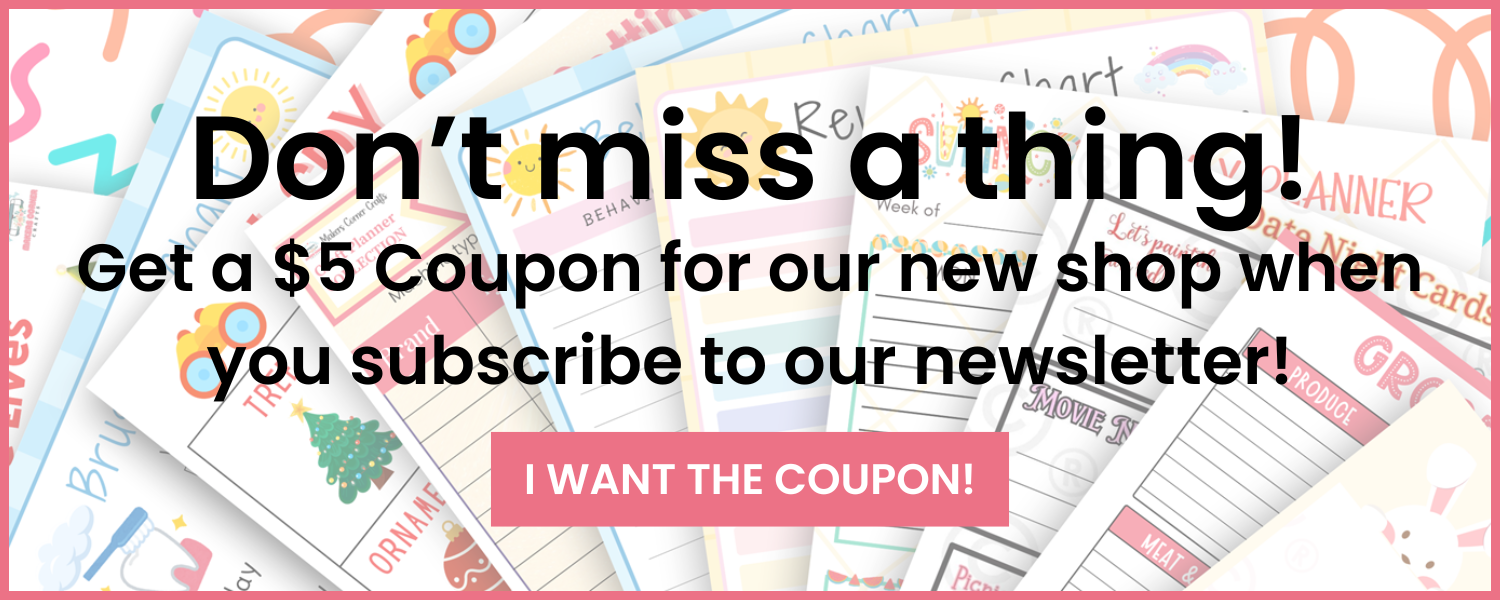
Leave a Reply