In this post, you will learn how to make a Cricut tea towel with Iron-On vinyl (HTV) using your Cricut machine. This is a great project for Cricut beginners to learn the basics of pressing HTV to fabric. In the end, you will have a cute St. Patrick’s Day towel (or potholder, bar mop, or hand towel) that everyone will enjoy looking at and a fun, new Cricut Iron-On craft skill that you can apply to all kinds of fabrics!
There are many ways to use heat transfer vinyl on fabrics, not just towels. Once you learn how to do it, the sky is the limit. You can DIY Iron-On/HTV on shirts, socks, denim jackets, hats, mugs, tumblers, beach towels; you name it! Create gift baskets galore for friends and family. There are also many different types of heat transfer vinyl. You can learn about Iron-On/HTV in my post, The Different Types of Heat Transfer Vinyl.
You will need some supplies to make these Cricut tea towels (or bar mops, hand towels, and potholders). You may already have these items around the house and purchased from doing other projects. If you’re brand new to Cricut and unsure which tools and materials you will need, read my post, The Best Cricut Tools for Beginners.
You can use an iron to press HTV onto fabric. Household irons aren’t the most consistent when it comes to temperature, but they will do for personal craft projects using Iron-on/HTV. Portable and fixed heat presses do the best job, but if you’re just starting out, you may not have one.
If you are looking at portable and fixed heat presses because you want to make more projects with HTV and possibly create projects using sublimation, I recommend two brands with varying price points. Cricut’s portable heat press is the EasyPress, and it comes in several sizes. This is a good choice overall. HTVRONT has portable heat presses as well, and I recommend them, especially if you want to save a bit of money.
HTVRONT also has its fixed heat press, which is a great choice for an in-between, fixed heat press machine. The Cricut Autopress is impressive but expensive. The other option is to get an inexpensive, fixed heat press from Amazon. I use a 15″ Fancierstudio heat press.
This is not a paid or sponsored post. Maker’s Corner Crafts is reader-supported. If you make a purchase through one of my links, I earn a small commission at no additional cost to you. Thank you for your support! As an Amazon Associate, I earn from qualifying purchases. Learn more here.
- Supplies you will need:
- Prep Work
- Open the Design in Cricut Design Space
- Sizing the Design
- Selecting Your Machine
- Prepare Your Design in Cricut Design Space
- Make the Cricut Tea Towel Design
- Weed the Design
- Remove the Design
- Set Up the Design on Your Cricut Tea Towel
- Press the HTV onto the Cricut Tea Towel
- Finishing Your Cricut Tea Towel
- Frequently Asked Questions
Supplies you will need:
- One color of Cricut Iron-On or another brand of HTV. I will be using green Cricut Iron-On vinyl.
- Heat press or household iron.
- Cricut EasyPress mat for a heat press or a safe ironing surface for a household iron.
- Cricut StandardGrip mat for Everyday Iron-On or StrongGrip mat for glitter Iron-On.
- Weeding tool kit to weed the excess vinyl from the design.
- Brayer (optional) to adhere the vinyl more completely to the mat.
- Craft knife (optional) to cut away the extra vinyl from around the design on the mat.
- Scissors (optional)
- Cricut cutting machine with Cricut Premium Fine Point blade
- Teflon sheets or parchment paper (optional) to eliminate burn and even heating.
- Lint roller to remove any lint or stray fibers from the towel.
- Household iron to iron your towel beforehand (or use your EasyPress).
- Flour sack towels (I love these. I’ve been using them for years!) or Big Red House double oven mitt.
Prep Work

- Set the temperature for your heat press or household iron. Check the manufacturer’s website for the brand of HTV you are using, and look for the temperature settings. We will be pressing HTV to cotton fabric. For Cricut EasyPress and AutoPress, set the temperature to 315 degrees for Everyday Iron-On and 330 degrees for Cricut Glitter Iron-On.
- Check the Siser website if your HTV is Siser Easyweed. If you are using Stahl HTV, check their website.
- If you can’t find the temperature settings for your brand of HTV, take a look at Cricut’s recommended heat settings for its vinyl as a place to start.
- Gather and organize your supplies.
- Make sure the Premium Fine Point Blade is inserted into your machine.
- Make sure you have a clean Cricut StandardGrip mat. If necessary, clean your mat with baby wipes or dish soap, or your preferred method.
- Iron your towel so that all of the wrinkles are removed. I like to iron in my side creases and folds so I can see the area I have to work with for my heat transfer vinyl as well. It makes it easier to center.
Open the Design in Cricut Design Space

I will be pressing a sentiment design that I created in Cricut Design Space. You can use my Shamrock Sentiment #2 design too. You do not need a Cricut Access subscription to make my design. It is a simple design with a simple font to practice weeding and pressing HTV to fabric.
You can also make your own sentiment with a graphic in Cricut Design Space if you want something more customized than my design.
The Shamrock Sentiment #2 has a different font and shamrock than some of the pictures below. The steps are the same–just the font is different.

Use this link to open the Shamrock Sentiment #2 design.
Agree to the Terms of Use and Privacy Policy.
Click “Open in App” on the bottom right-hand side of the design screen.

Cricut Design Space will open with the Shamrock Sentiment #2 details on screen.
Select “Customize” to make any changes to the design before making it with your Cricut cutting machine.
If you have any issues opening the design please contact me and I will help.
Sizing the Design

My tea towel design area for my flour sack is approximately 9″ W x 12″ L. I have sized the design for that area. You may need to change the size for your towel.
Click on the design and move it a bit to the right if you need to.
Make sure the “lock” stays locked (don’t click on it). That way the ratio is maintained. Resize to the size you need by clicking, holding and dragging on the corner with the arrows.
Alternatively, you can type a specific width or length in the “Size” area on the top menu bar to the right of “Flip“.
If the length and width ratio don’t work, you can change the ratio a bit. Click on the “lock” on the lower left corner to unlock it.
Resize by moving the arrows in the lower right hand corner, or type in a specific value in the width and length boxes on the top menu.
When finished resizing, relock the lock to keep any ratio accidents from happening afterward.
Selecting Your Machine

Before we click on “Make it”, make sure you have the correct machine selected in the upper right-hand side of the screen next to the “Make it” button if you have multiple machines.
Once you are connected to the correct machine, click “Make It” in the upper right-hand corner.
Prepare Your Design in Cricut Design Space

If you have an Explore 3 or a Maker 3, a popup will show asking if you are going to cut matless, on a mat, or if you will manually select for each mat.
If you will be using a roll or sheet of Cricut Smart Vinyl without a mat, select “Without Mat“.
Otherwise, choose “On Mat” and we will use a Cricut StandardGrip cutting mat for Everyday Iron-On or a StrongGrip cutting mat for glitter Iron-On.
Mirror the Sentiment in Cricut Design Space

Because we are cutting Iron-On/HTV, we will need to mirror our vinyl. Toggle the “Mirror” switch on the left-hand side to the “on” position.
Selecting the Load Type in Cricut Design Space
Select the size of mat you will use to cut the Iron-On / HTV. I am using a Cricut StandardGrip mat.
If you are using Cricut Smart Materials, you can cut without a mat. Use a StandardGrip mat for all other brands of HTV. Use a Cricut StrongGrip mat if your HTV is glitter.
Once you have made your selections, click “Continue” in the bottom right-hand corner of the screen.
Selecting the Correct Material in Cricut Design Space

Cricut Design Space will now try to connect with your Cricut machine. If it has any issues, make sure it is turned on (I am always forgetting to turn mine on!)
Once it is connected, click on “Browse All Materials”.
Search for and select your material type (“Glitter” or “Iron-On”.) I am using Cricut Everyday Iron-On for my Cricut tea towel design, so I will select “Everyday Iron-On Vinyl” vinyl for my material.
Select “Done” after clicking on your Iron-On/HTV vinyl type.
Make the Cricut Tea Towel Design
Select “More” under Pressure to ensure a clean cut.
Set Up Your Cricut Cutting Mat

Place your Cricut Iron-on vinyl or other HTV shiny side down on your StandardGrip or StrongGrip mat.
Use a brayer to adhere the vinyl well to the cutting mat (optional.)
Load Your Cricut Cutting Mat Into Your Cricut

Load your mat into your Cricut machine through the guides on the left and right.
Press the “arrow” button to load.
When you are prompted, press the “Play” or “Cricut” button.
When your Cricut finishes cutting, check the cut lines to see if they go deep enough. If the lines aren’t deep enough to weed the design, you’ll need to run another pass with your Cricut.
To run a second pass, pressthe “Play” or “Cricut” button again before removing the design from your Cricut.
Once the lines have cut deeply enough, unload the cutting mat from the Cricut.
Weed the Design

Cut a box around the design with a craft knife gently if you have one (optional).
Peel around the box and remove the extra Iron-on vinyl/HTV. Save it for another cut.
Using your weeding tool, remove the excess vinyl around the shamrock and the words. I’ve always found when the middle of the letter is small, pulling it up a bit and using the tweezers to pick it up works best for me.
If you weren’t able to cut a box around the design, cut the excess away as cleanly as possible with scissors and save the leftover vinyl for another project.
Remove the Design
Remove the design from the mat. Pull the carrier sheet up at a 90 degree angle, or turn the mat over and pull the cutting mat from the design.
Set Up the Design on Your Cricut Tea Towel

Fold your Cricut tea towel so that the part of the towel that will show the design is visible.
Place the design on the towel with the carrier sheet on top and center it in the top third part of the towel.
Remove and replace until you have the design exactly where you want to press it on the towel.
Press the HTV onto the Cricut Tea Towel
Place the Cricut tea towel on a pressing pillow or Cricut EasyPress mat. Then, place the teflon sheet on top of the towel and design.
Set the EasyPress timer for 30 seconds or however long the HTV manufacturer indicated if you are using a portable heat press.
Alternatively, place the towel on your large heat press with a teflon sheet on top of it.
Use as much pressure as you can when starting the timer of the portable heat press during the entire press time. If you’re using a fixed heat press, close the lid and start the timer.
If you’re using a household iron, make sure that you apply heat and pressure equally across the entire design during the entire press.
When the initial press is complete, turn the towel and press again from the back side for 15 seconds.
Finishing Your Cricut Tea Towel

Let the design cool completely before removing the carrier sheet. If you are using Siser Easyweed, you can peel it when it’s warm.
Once cooled, peel the carrier sheet at a 90 degree angle slowly.
Now, show your new Cricut craft off to everyone!
Frequently Asked Questions
What’s the difference between Cricut Iron-on and heat transfer vinyl (HTV)?
There is no difference between Cricut Iron-On and heat transfer vinyl. This is what Cricut calls their heat transfer vinyl. When you want to try different brands, just search for/look for “heat transfer vinyl” or “HTV”. For example, you might want to try “Siser heat transfer vinyl” (pronounced “Caesar”.)
You can learn more about HTV in my post, The Different Types of Heat Transfer Vinyl.
Should I wash my flour sack towel/tea towel/hand towel first?
I do not wash my blanks (towels, t-shirts, onesies) before pressing them with HTV. If you do, make sure you don’t use fabric softener. It can interefere with pressing the HTV to the fabric.
You can wash the towel about 24 hours after pressing it with HTV. If the vinyl starts lifting down the road, press it again to get it to tack down.
How do I wash my Cricut tea (bar mop, hand) towel?
Wash cold or warm, and air dry or tumble dry low. Use mild detergent. Do not dry clean.
How long will Cricut Iron-On last?
If you care for the towel and vinyl properly, you should get about 50 washes out of it.
What do I use for transfer tape with Iron-On vinyl?
For the most part, we don’t use transfer tape with Iron-On/HTV because it typically comes with its own carrier sheet. Adhesive vinyl is different. We do use transfer tape with adhesive vinyl.
Other heat press projects may use heat tape, like sublimation and transfer paper. You will also need strong heat tape when using Cricut’s Hat Press.
Learn how to make more heat press crafts with these posts:
- To learn more about Cricut Infusible Ink, read my post, How to Use Cricut Infusible Ink.
- To learn more about Cricut Mug Press, read my post, How to Use Cricut Mug Press with Infusible Ink.
- To learn more about sublimation, read my post, Everything You Need for Sublimation.
- To learn more about transfer paper, read my post, How To Sublimate on Dark Shirts.
- To learn more about the Cricut Hat Press, read my post, All About the Cricut Hat Press.
Now that you’ve learned how to add Cricut Iron-On/heat transfer vinyl (HTV) to towels, you can add it to a lot of other things. Try adding it to a t-shirt or canvas bag next. It will become your next favorite craft!
I love hearing from y’all. If you have a question or want me to add something, please let me know in the comments. As always, happy, happy crafting!
If you enjoyed this content, please pin it so others can benefit.






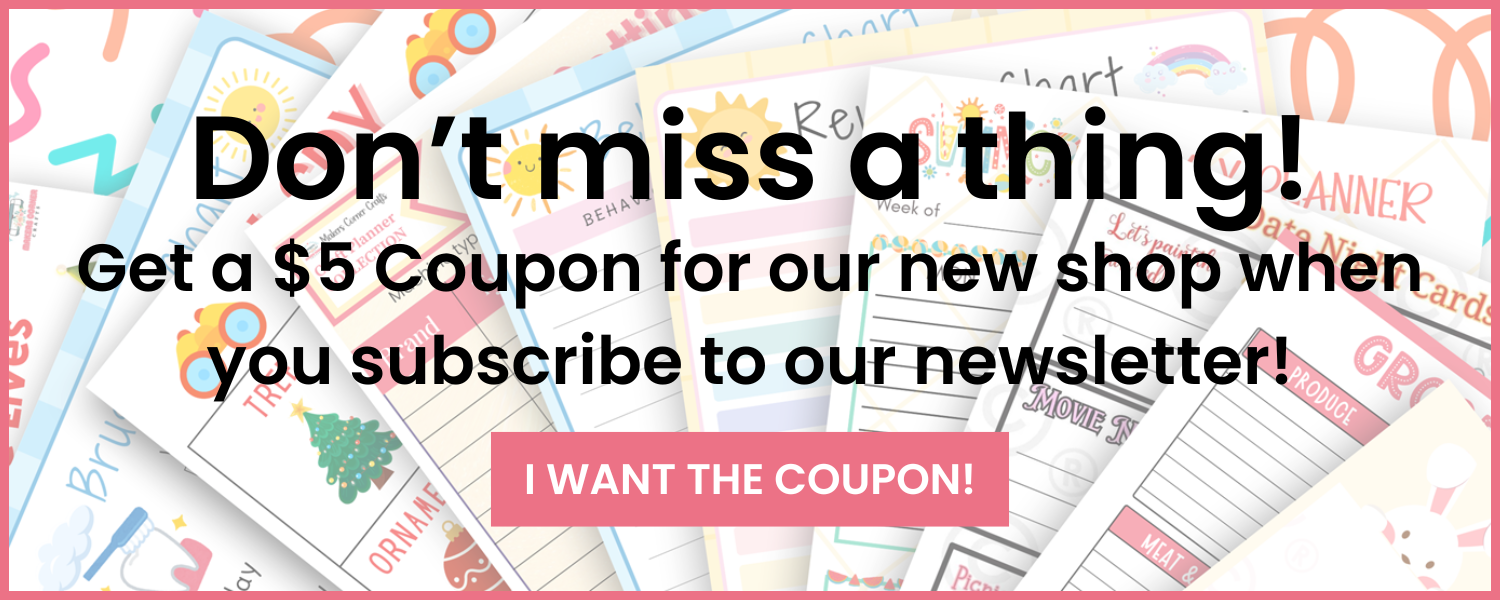
Leave a Reply